
What is EXPEDITER™?
What does it cost to create an EXPEDITER™ account?
An EXPEDITER ™ account is FREE! There is no cost to get started, no contract, no subscription fee, and no minimum quantities. You pay by credit card when you place each order. Once registered, in as few as 24 hours, you can have compliance products and services.
How do I register for an EXPEDITER™ account?
Sign up for your FREE EXPEDITER ™ account by clicking the CREATE ACCOUNT button. All that is required is your email address and basic contact information. You will be asked to create a password. We keep your data both secure and safe. We do not store your credit card data so it cannot be stolen. We do not ever sell customer data to a third party. We back up all data nightly.
How long will it take to get my EXPEDITER™ labels?
MIL-STD-129 orders received before 2:00 PM (Eastern Time) Monday through Friday are processed and shipped (uPrint-its™ are emailed) the same business day. Orders received after 2:00 PM (Eastern Time) Monday through Friday will be processed and shipped or emailed the next business day.
MIL-STD-130/UID orders, because of the numerous material options, range in process time. Typically, UID labels are processed and shipped in 5 – 15 business days. Please contact us if you need RUSH UID service.
ORDER TURNAROUND TIME |
|
| Time of Order | Will Ship |
| MIL-STD-129 | |
| Before 2 PM Eastern | Same Day! |
| After 2 PM Eastern | Next Business Day |
| MIL-STD-130 | |
| Standard Service | 5 – 15 Business Days |
| Rush Service | 5 – 7 Business Days |
To whom are my orders shipped?
MIL-STD-129 and MIL-STD-130/UID orders are shipped/emailed to the EXPEDITER ™ Account-Holder at the address/email input in their Profile.
If you would like us to ship your order to Someplace Else (NOT the EXPEDITER ™ Account-Holder) you may make this change with the order form. In the “Instructions for Us” section, select “Yes” at the “Ship my order someplace else” field, and enter the Someplace Else’s contact information and telephone number. This change will just be for this order.
How do I update my profile’s contact or mailing information?
To update this information, login and select “Settings”, and then select the name of the Account-holder to get to the Profile form. Make all updates and then select “Submit” to save.
What are my shipping options?
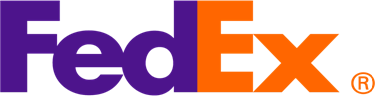
When shipping within the United States, we ship via Fedex. Fedex Service Type Options are Standard Overnight, Priority Overnight, 2-Day, or Ground.
To use your own Fedex account, at checkout, in the “Shipping and Handling” section, simply select “Handling Only Overnight”, “Handling Only 2-Day” or “Handling Only Ground”, then select the Company “Fedex”, and provide your Fedex account number.
When shipping to Canada, we ship via Fedex Express. At checkout, in the “Shipping and Handling” section, simply select “CANADA only by Fedex Express”.

If your order destination is International (not the United States or Canada), select “Handling Only Overnight”, “Handling Only 2-Day” or “Handling Only Ground”, then select the Company Fedex or UPS, and provide your account number.
Call us at 617-314-7700 with any questions.
How do I note my PO# on my receipt?
In the “Instructions for Us” box of the EXPEDITER™ order form, there is a field titled “P.O. # (or other information) for Packing List”. Add your data here and it will be printed on your Packing List/Receipt.
How do I relay additional information to you about my shipment?
If you need to give additional information to us as we process your order, use the field titled “Comments” at the bottom of the “Instructions for Us” box of the EXPEDITER™ order form.
My shipment has more than 1 “Partial Container” or “Partial Pallet”. How do I enter the data?
If fairly straight-forward, you may add the information about the quantities, weights and cubes in the “Instructions for Us” section in the “Comments” box at the bottom of the order form. Alternatively, you may call 617-314-7700 or email us at expediter@compliancelabelservice.com
My contract has multiple CLINs. How do I “CLONE” the first one to save time entering the rest?
By utilizing our ‘SAVE & CLONE’ feature, typing repetition is reduced.
- Start by clicking “New Order”
- Enter the data for your first CLIN
- When complete, click the red box, at the bottom right corner of the input form, titled
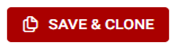
“SAVE & CLONE”’ - The first CLIN is now saved with its own Label ID# and a new order form titled “Cloning Label Order” will open.
- Most of the data from the first CLIN is already filled-in. You will need to add the next CLIN number, Quantity ofItems, Shipment Number, Weight/CUBE and make any other changes or additions, such as Serial/UID numbers, Lot Numbers, TCN, etc.
- Keep saving and cloning until all CLINs have been entered.
What should go in the “Additional data for Exterior Container Label” field?
Text input to this field will print at the bottom of the ECLs. Examples of how to take advantage of this field are to input information such as –
- Special handling instructions such as FRAGILE, DO NOT STACK, MUST BE KEPT INDOORS, MULTIPACK, ELECTROSTATIC SENSITIVE DEVICE
- CLIN (always incorporated in the PDF417 data matrix code)
- SHIPMENT NO (always incorporated in the PDF417 data matrix code)
- Additional CLINs included in container
- 1 PG = 100 EA
How do I use the Transportation Control Number (TCN) wizard?
- Enter the date you are creating the TCN—MM/DD/YY
- If this is the first TCN number that you are creating today (ex. 001 for 1st TCN, 002 for 2nd, 003 for 3rd, etc.)
- Click ‘Save’ and EXPEDITER™ will have assigned and entered your 17-character TCN number for you!
How do I use the Cubic Foot (CUBE) Calculator?
If you would like to manually calculate the CUBE, simply multiply the Length, Width, and Height (in inches) and then divide by 1,728. Always round up.
What are the character limitations for Part Numbers and Serial Numbers?
Acceptable Characters for UID Part Numbers and UID Serial Numbers
- Capital letters ‘A’ to ‘Z’
- Numbers ‘0’ to ‘9’
- Special Characters: Hyphens ‘-‘ , Forward slashes ‘/’
- Not Acceptable: spaces or any other special characters
- 25 character maximum UID PN
- 25 character maximum UID SN
Acceptable Characters for Non-UID Part Numbers and Serial Numbers
- Capital letters: ‘A’ to ‘Z’
- Numbers: ‘0’ to ‘9’
- Special Characters: Percent ‘%’, Plus ‘+’, Hyphen ‘-‘, Period ‘.’, Forward Slash ‘/’, Space ‘ ‘, Start/Stop ‘*’ as identified in ISO/IEC 16388
- 32 character maximum for PN
- 30 character maximum for SN
How do I input my Serial/UID numbers into EXPEDITER™ ?
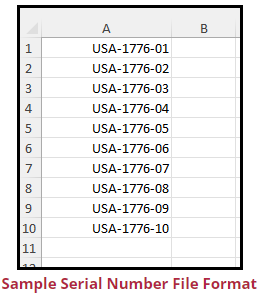 Upload a whole file of Serial Numbers for MIL-STD-129 labels at your EXPEDITER™ account! As many numbers as you want! Choose either Microsoft Excel files (.XLS or .XLSX) or Comma-Separated Value files (.CSV). No more entering each Serial Number manually or emailing us a list…though you can if you really want to. It works for both Serialized items and those with UID/IUID.
Upload a whole file of Serial Numbers for MIL-STD-129 labels at your EXPEDITER™ account! As many numbers as you want! Choose either Microsoft Excel files (.XLS or .XLSX) or Comma-Separated Value files (.CSV). No more entering each Serial Number manually or emailing us a list…though you can if you really want to. It works for both Serialized items and those with UID/IUID.
- FILES MUST BE .XLS, .XLSX, or .CSV
- SN DATA MUST BE IN ‘COLUMN A’ ONLY
- NO HEADERS
1) At the “Item Identification” section of the MIL-STD-129 Order form select ‘Serial Numbers Only’ or ‘UID’
2) If SNs are Sequential, simply provide the starting SN and final SN
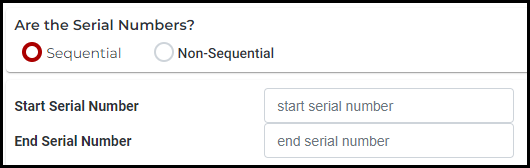
3) If SNs are not sequential, and you do not want to input the SNs manually, select ‘Upload serial numbers from file’

4) Click the red box ‘Upload SER NOs from file’
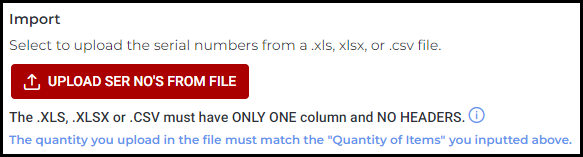
5) Click ‘+Choose’. Browse your files, select the file you want, and click ‘Open’
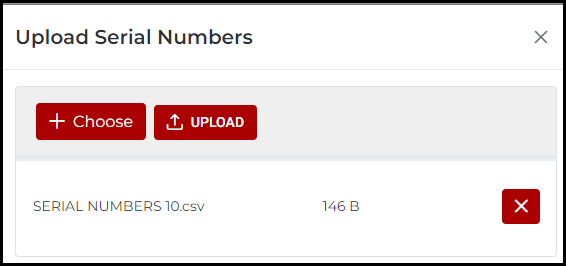
6) Click the red box ‘UPLOAD’ and EXPEDITER™ will populate the table on the right with your SNs
7) Confirm that the ‘Quantity of Items’ in the ‘Item’ box matches the number of SNs uploaded
8) Check the SNs that were uploaded for accuracy
9) Click the red box ‘ADD SERIAL NUMBERS TO ORDER’
